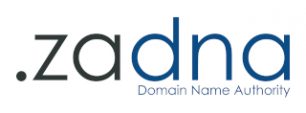Press Release:
Parenting Control Software Can Help Manage Internet Time
Published on: 2021-12-15 By Alan Levin, Chairman of the Internet Society – South Africa (ISOC – ZA) and member of the Internet Service Providers’ Association of SA (ISPA) PR and Marketing Working Group
By Alan Levin, Chairman of the Internet Society – South Africa (ISOC – ZA) and member of the Internet Service Providers’ Association of SA (ISPA) PR and Marketing Working Group
Parents have been managing their children’s play and education time for generations. Similarly, Internet Service Providers (ISPs) have been helping parents with controls for their kids’ access to the Internet since SA’s Internet Service Providers’ Association (ISPA) was launched in 1996.
Many parents would remember Netnanny as the first widely-used parental control software that one could install on computers and it is still in use today. We have learned a great deal over the years and there is today a proliferation of devices that we use to access the Internet that we must now consider.
Even if you’ve talked to your kids about screen-time limits and responsible online behaviour, it’s still challenging to manage what they do when you’re not there (and even when you are). Parental controls can support you in your efforts to keep your kids’ Internet experiences safe, fun, and productive. They can only work, however, when used openly and honestly in partnership with your kids — not as a stealth spying method. They also require your time and attention.
Parents should understand that parental controls may be helpful, but they are not 100% effective, therefore it is also very important to talk to your child about using the Internet safely. Furthermore, although it is accepted that more than nine in ten parents who use parental control software consider it useful, less than one in thirty are actively using parental control software. On the other hand, 65% of kids want some control and most implement SafeSearch on their own.
Common Sense media is an excellent resource for parents of kids of all ages. They break down parent controls into various categories: https://www.commonsensemedia.org/blog/parents-ultimate-guide-to-parental-controls
- Blocking websites
- Blocking websites and filtering content
- Setting limits and monitoring kids
- Controls for kids’ phones
- Controls for tracking location
- Network parental controls
Setting parental controls through your ISP can be the easiest way to manage what your children can access across all your devices and computers in your home. While this can be done easily and normally for free by most ISPs, note that any controls set in this way would then apply to anyone using the home network. In addition, ISPs will have different levels of parental controls that would need to be fully investigated.
We recommend contacting your provider or checking their website for more information. Also note that if your child has a smartphone they use outside the home, you should also consider putting these controls in place on that device too. Your ISP could apply controls from your router or even on their backbone infrastructure or may even distribute software that you need to manage and install on your own.
Figuring out what kind of parental control is best is entirely based on your own family’s needs. Some families can get by with simple, free browser settings to filter inappropriate content. Some families need help clamping down on screen time. Some parents find that spot-checks on their kids’ devices is sufficient.
Block websites. If you just want to limit what your kids can search for, your best option is to enable Google SafeSearch in whichever browser or browsers you use. First, you need to make sure your browsers use Google as their default search engine, and then you need to turn on SafeSearch. This is a good precaution to take as soon as your kids start going online and you want to make sure they don’t accidentally stumble across something yucky.
Block websites and filter content. If you want to prevent access to specific websites and limit your kid’s exposure to inappropriate content such as mature games or porn, you can use the parental controls that are built into your device’s operating system. Every major operating system — Microsoft’s Windows, Apple’s Mac OS, and even Amazon’s Fire — offers settings to keep kids from accessing stuff you don’t want them to see. To get the benefits, you need to use the most updated version of the operating system, and each user has to log in under his or her profile. The settings apply globally to everything the computer accesses. Each works differently and has its own pros and cons. This is the best solution if your kids are younger and are primarily using a home device. Check out each one’s features: Microsoft, Apple, Amazon.
Block websites, filter content, impose time limits, see what my kids are doing. A full-featured, third-party parental control service such as Bark, Qustodio or NetNanny will give you a lot of control over all of your kid’s devices (the ones they use at home as well as their phones). These can be pricey (especially if you have several kids to monitor), but the cost includes constant device monitoring, offering you visibility into how kids are using their devices. These parental controls can only keep track of accounts that they know your kid is using, and for some apps, you’ll need your kid’s password in order to monitor activity. If your kid creates a brand-new profile on Instagram using a friend’s computer without telling you, for example, the parental controls won’t cover that account.
Monitor my kid’s phone. To keep tabs on your tween or teen’s phone, your best bet is to download an app to monitor text messages, social networks, emails, and other mobile functions — try Bark, ScreenTime, Circle, TeenSafe, or WebWatcher. These are especially helpful if you’re concerned about potentially risky conversations or iffy topics your kid might be engaging in. Bark, for example, notifies you when it detects “alert” words, such as “drugs.” To monitor social media, you’ll need your kid’s account information, including passwords. For Android, Google’s Family Link is about the most integrated approach.
Track my kid’s location. You can use GPS trackers such as Google Maps, Find My Friends and FamiSafe to stay abreast of your kid’s whereabouts. Your kid’s phone needs to be on for these to work, though.
Manage all devices on the network, limit screen time, filter content, turn off Wi-Fi. There are both hardware and software solutions to control your home network and your home Wi-Fi. To name a few popular ones: OpenDNS is a download that works with your existing router (the device that brings the internet into your home) to filter internet content. Circle Home Plus is a device and subscription service that pairs with your existing router and lets you pause access to the internet, create time limits, and add content filters to all devices on your home network (including Wi-Fi devices), plus manage phones and tablets outside the home. Visit https://cleanbrowsing.org/filters/ for another excellent option that offers a free tier.
Some ISPs offer parental control features that apply to all devices on the network, too. However, changing your network and Wi-Fi settings can be challenging, and the controls may not apply when kids are on a different network, but of course will apply to you too.
Finally, it’s important to remember that all of the above are helpful aids to parenting in the 21st century. None are replacements for an active and involved parent fully invested in their child’s virtual and real-world lives. Remember too that a smart and determined child can often defeat technical restrictions and that, ultimately, properly educating children about ensuring their own safety is the most effective tool in the online parenting toolkit.
Further Information
For further information, please contact the ISPA secretariat on the Contact ISPA page.